R Commander installation in R on a WURclient computer
 Image credit: Panos Sakalakis on Unsplash
Image credit: Panos Sakalakis on Unsplash
Table of Contents
Motivation
A WURclient desktop or laptop at Wageningen University & Research is not a standard Windows 10 computer. WURclients use Windows 11 Enterprise, which has been modified by Facilities and Services Information Technology (FB-IT) among others with respect to installation rights for security reasons.
Classic WURclient desktops and laptops at Wageningen University & Research can install R from the Software Center created by the IT department, which is launched by clicking on Start and selecting the “Software Center” tile. Modern WURclient desktops and laptops use the “WURAppStore” instead. Currently the latest available version in Software Center/WURAppStore is R 4.5.1 Rcmdr.
This version of R was packaged for educational purposes, where Rcmdr reflects that the installer includes R Commander. Only once per year a new version of R (including R Commander and additional packages for several courses) is released in Software Center.
Many users, however, prefer to install software themselves, e.g., because they like to use a newer version of R than the one in Software Center/WURAppStore. When this post was written the release version of R on r-project.org was 4.0.3, named: “Bunny-Wunnies Freak Out” (released on 2020-10-10). The post has been updated, with the exception of the screenshots, to latest R version 4.5.1, named: “Great Square Root” (released on 2025-06-13).
Some users will also like to install the latest version of R Commander on their WURclient, after having installed the latest version of R via a custom installation without using Software Center/WURAppStore.
R Commander Installation from the R GUI
Prior requirement:
To be able to install R Commander you will need to have R installed first. If you haven’t done so already, please first perform a custom installation of R on your WURclient computer (use the link above to go to that specific post).
Some Figures in this post are based on R version 3.6.3. For newer versions of R the steps described are the same, only some screens you will see during your installation will display a higher version number of R compared to the screenshots in the figures of this post.
- Start
R x64 4.5.1from the ‘R’ folder in the ‘Start Menu’ as displayed below in Figure 1.

- The R GUI (graphical user interface) will open and the cursor will be ready for input behind the prompt, as indicated by the
>sign. Use the mouse pointer and navigate to the top menu and select ‘Packages’ > ‘Install Package(s)…’ as shown in Figure 2.

- Now a CRAN (Comprehensive R Archive Network) mirror needs to be selected, from which packages will be installed. Select, as shown below in Figure 3, the top one ‘0-Cloud [https]’. This to make sure, that always the nearest CRAN mirror will be used no matter where you will be on the globe 🌍. Click on the ‘OK’ button to confirm the selection.
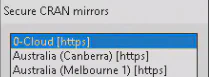
- After the CRAN mirror selection a list of available packages will appear. Scroll down to find the
Rcmdrpackage and click it to select. As shown below in Figure 4 the package will turn blue, when selected. Confirm the installation by clicking the ‘OK’ button. Now a lot will happen in your display while theRcmdrpacakage and its dependencies are being installed.

- Repeat step 4. for installing the
RcmdrPlugin.HHpackage or any other additional Plugin for R Commander you need. TheHHplugin for example provides additional functionality for Simple Linear Regression.
RcmdrPlugin.HH package, or any other additional Plugins you require, has finished, you are ready 😆 to start R version 4.5.1 and use R Commander.
Starting and restarting R Commander
Start R Commander
To start R Commander type the library(Rcmdr) command behind the R Console prompt (indicated by a > sign) and press return (↩) to execute the command.
Restart R Commander
In case R Commander crashes while using it, you will need to resart it. However, in the R Console currently running R, the library(Rcmdr) command will not restart R Commander.
The reason is, that the R Commander package is still loaded and first needs to be detached. To detach the R Commander package you can copy (Ctrl+C) the following command:
detach("package:Rcmdr", unload = TRUE)
paste (Ctrl+V) it behind the prompt in the R Console (indicated by a > sign) and press return (↩) to execute the command.
Now R Commander can be restarted by using the library(Rcmdr) command as before.